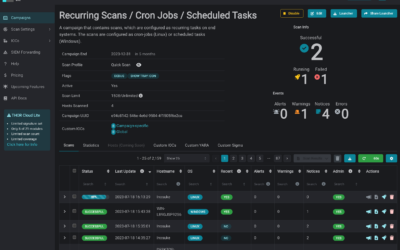Antivirus engines and EDRs have their place – no doubt. But what happens when malware simply slips through their nets? What if the malicious file was never executed? What if the incident happened months ago? That’s where THOR comes in. Our compromise assessment...
From THOR Scan to Timeline: Correlating Findings in Timesketch
We’ve released a CLI utility that converts THOR logs into a Timesketch-compatible format. This allows analysts to import and visualize THOR’s forensic findings as timestamped events on a unified timeline, together with data from other sources. The thor2ts utility...
Stealth in 100 Lines: Analyzing PAM Backdoors in Linux
Abuse of Modular Trust PAM (Pluggable Authentication Modules) is a fundamental part of Linux authentication infrastructure. Its flexibility - designed to support various authentication mechanisms - can be exploited by adversaries. In our analysis, we encountered a...
Active Exploitation of SAP NetWeaver Systems — Our Recommendation for Local Scans
In recent days, major security companies such as ReliaQuest and Onapsis have disclosed the active exploitation of CVE-2025-31324, a critical vulnerability in SAP NetWeaver’s Visual Composer component. The vulnerability allows unauthenticated attackers to upload...
Obfuscated Threats – The Invisible Danger in Cybersecurity
Obfuscation is a technique widely used by cybercriminals, Advanced Persistent Threat (APT) groups, and even red-teaming operations. APTs, in particular, rely on obfuscation to remain undetected within networks for extended periods. However, modern malware, ransomware,...
THOR Evolution: THOR 10.7 Stable Release and the Approach of 11 TechPreview
We are excited to announce that THOR 10.7 will become the new default scanner version for ASGARD users starting Thursday, November 28th, 2024. This update introduces significant performance enhancements, including faster scan times, improved archive handling, and...
THOR’s Power Unleashed: Multi-Threading for the Masses and Audit Trail Mode
We're excited to announce a significant update to THOR, our comprehensive digital forensic scanner, which now extends multi-threading capabilities to both the standard version and THOR Lite. Previously exclusive to our forensic lab license holders, this enhancement...
Protecting Your Business: Addressing the Microsoft Exchange Vulnerability Crisis
Discover how to safeguard your business from the ongoing Microsoft Exchange vulnerability crisis highlighted by the German Federal Office for Information Security (BSI). Learn about critical warnings, the importance of patching, and how automated compromise assessments with THOR Cloud Lite can fortify your cybersecurity strategy.
Integration of THOR in Velociraptor: Supercharging Digital Forensics and Incident Response
Digital forensics and incident response (DFIR) are critical components in the cybersecurity landscape. Evolving threats and complex cyber-attacks make it vital for organizations to have efficient and powerful tools available. If you are not already enjoying the...
Introducing THOR-Cloud Lite: Seamless On-Demand Forensic Scanning Made Easy
We just launched THOR-Cloud Lite our new free, lightweight and easy to deploy on-demand compromise assessment scanner. Allowing you to access your scans and reports from everywhere at any time. Licensing, scan campaigns and reports everything is conveniently managed...
Mjolnir Security: Incident Response Training – Dive Deep into Cybersecurity
We're thrilled to announce an exciting collaboration with our esteemed partner, Mjolnir Security. Immerse yourself in their renowned “Blue Team Incident Response Training” taking place from the 23rd to the 26th of October. This four-day intensive program promises a...
How to scan Ivanti Endpoint Manager Mobile (EPMM) / MobileIron Core for CVE-2023-35078 Exploitation
In this blog post, we address a critical security concern and explore methods for evaluating potential compromises on devices like Ivanti Endpoint Manager Mobile (EPMM) / MobileIron Core using THOR or the free THOR Lite YARA and IOC scanners. Recently, a severe remote...
New THOR 10.7.8 TechPreview Features
We are thrilled to unveil THOR 10.7.8, the latest version of our advanced persistent threat (APT) scanner, which brings a host of powerful features to enhance threat detection and analysis. In this blog post, we will highlight some of the notable additions that make...
Scanning for Indications of MOVEit Transfer Exploitation with THOR Lite
On June 1st, the vendor of MOVEit Transfer, previously known as Ipswitch but now called Progress, announced the discovery of a critical security vulnerability that has been exploited. MOVEit is an enterprise software utilized by numerous organizations globally for...
How to scan Docker containers using THOR – Part 2
The first part of this blog series covers how THOR can be used to scan a Docker image. In the second part of this series, we will talk about how you can use THOR to scan running Docker containers. Now, consider this new use case: You want to check if your running...